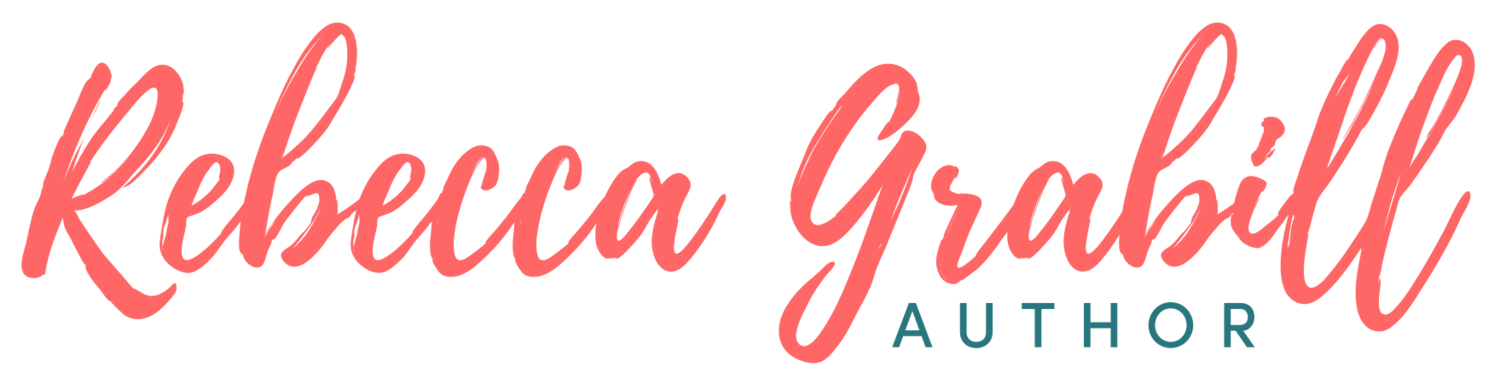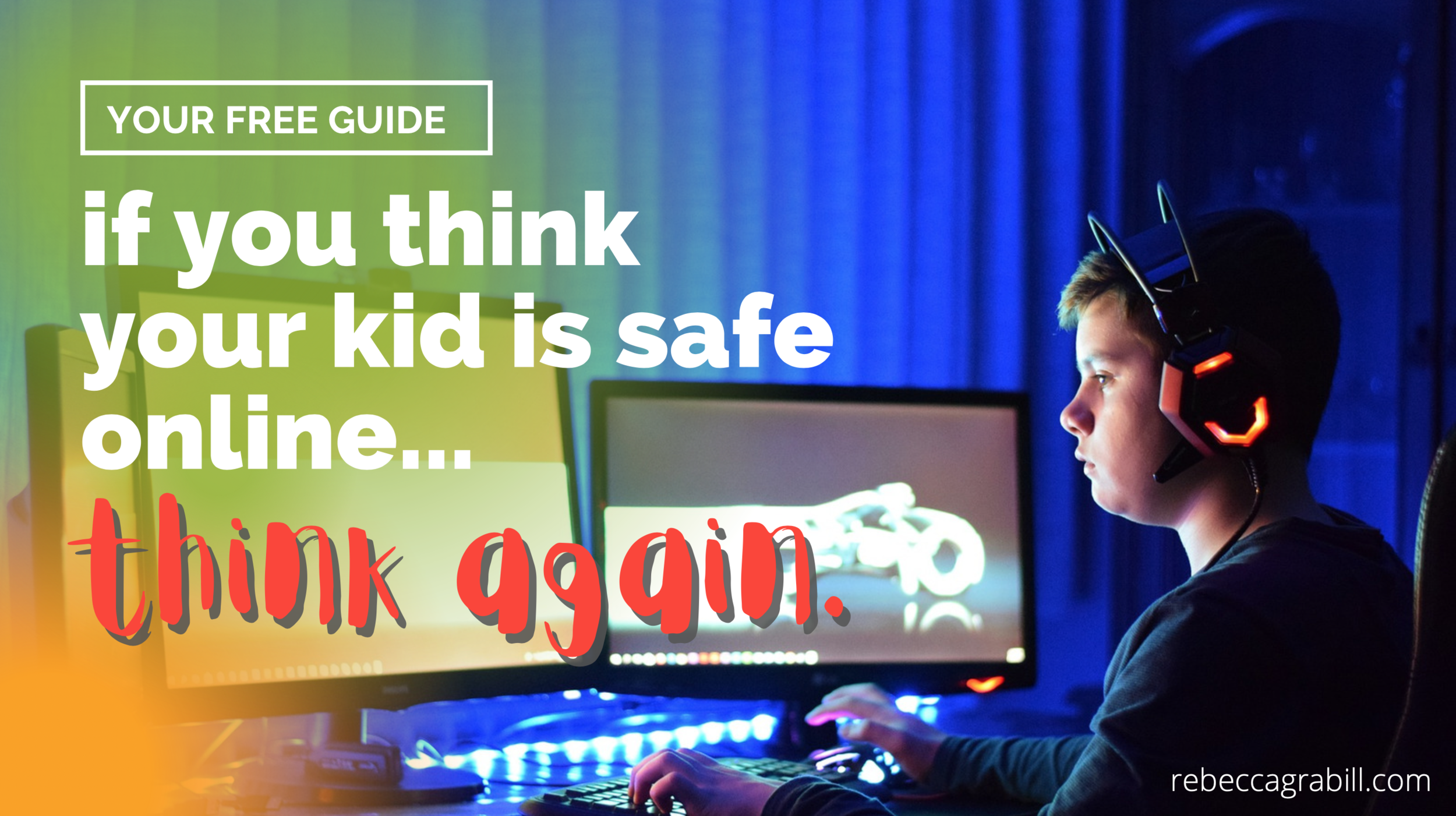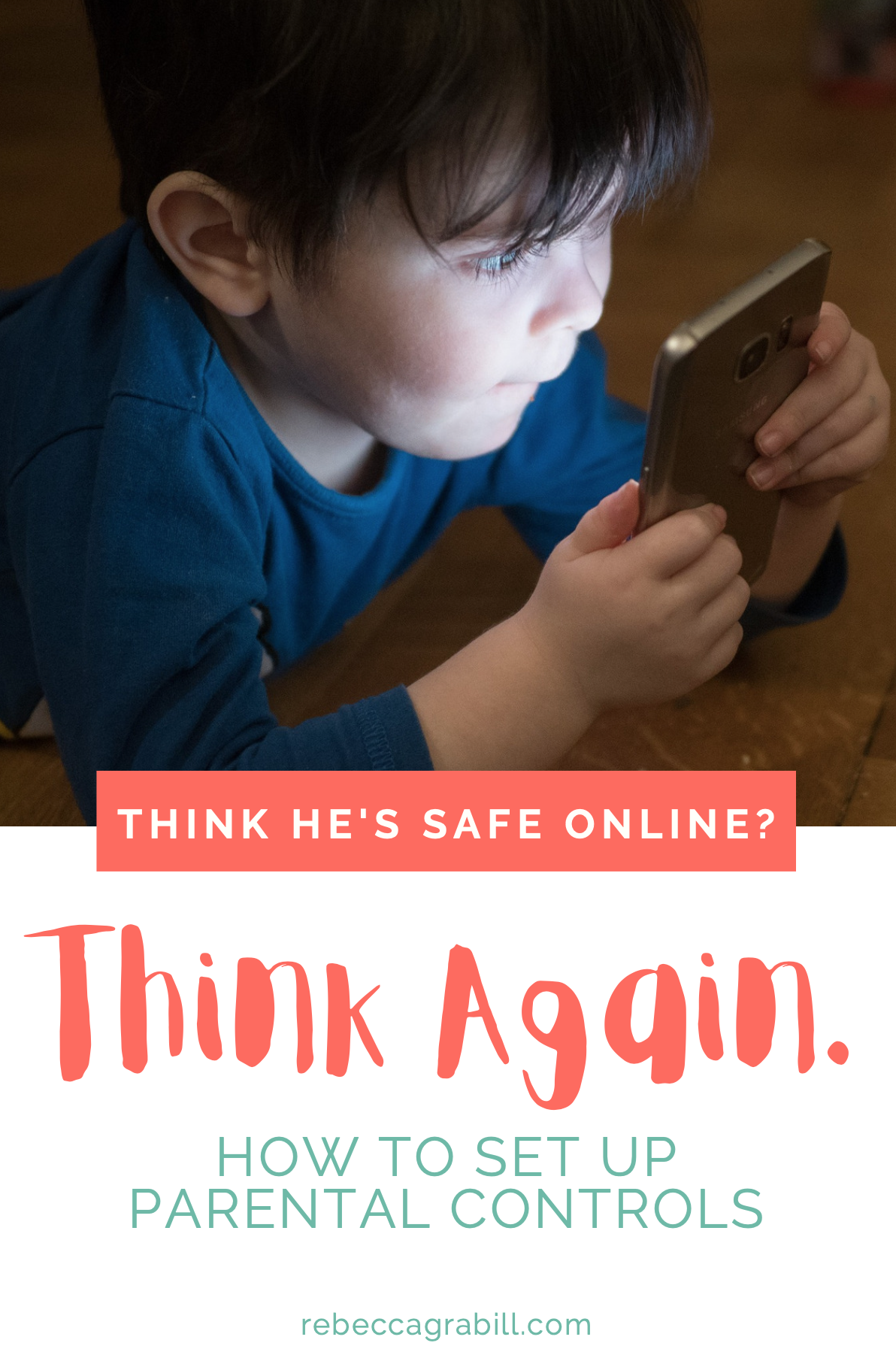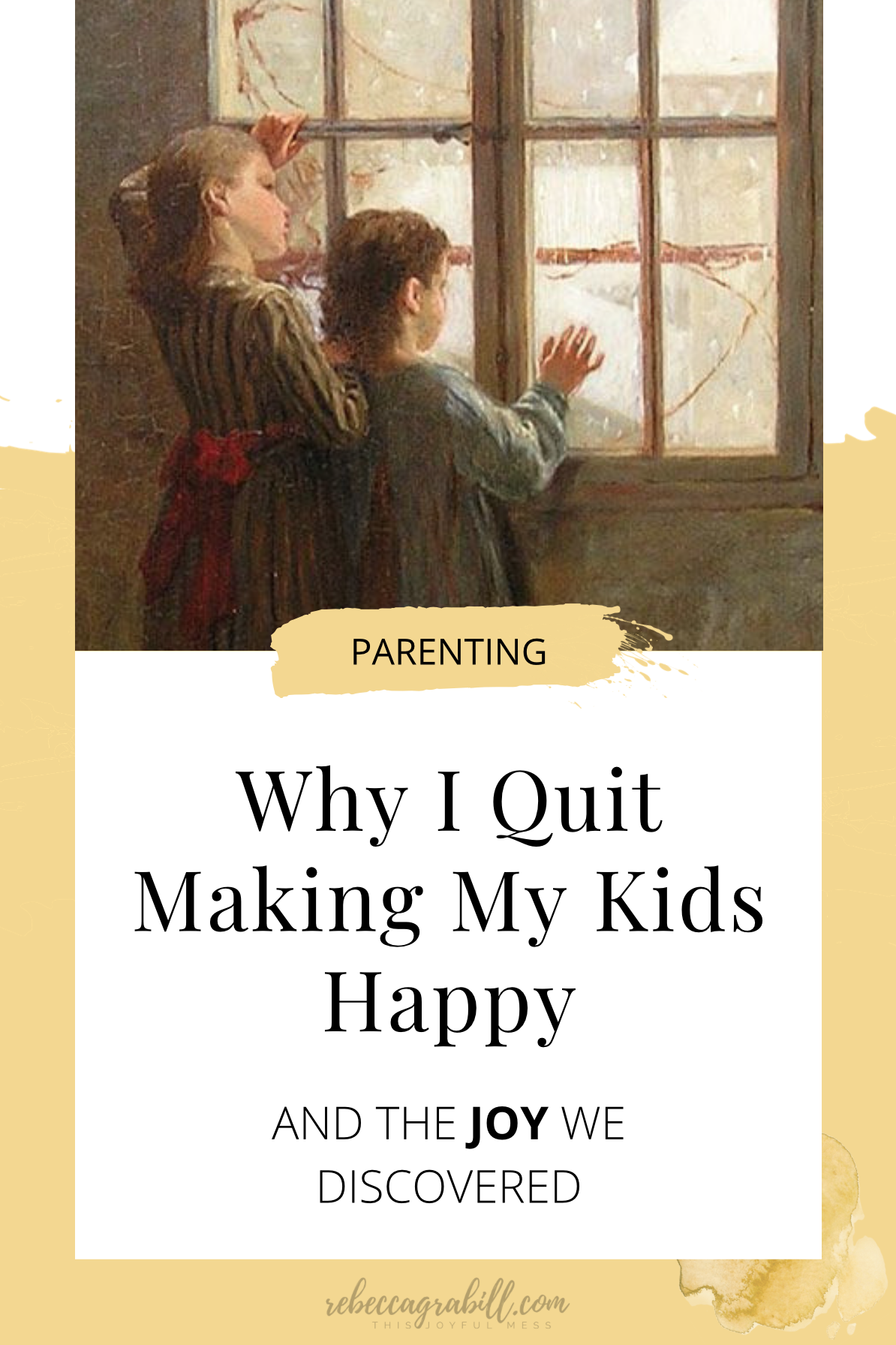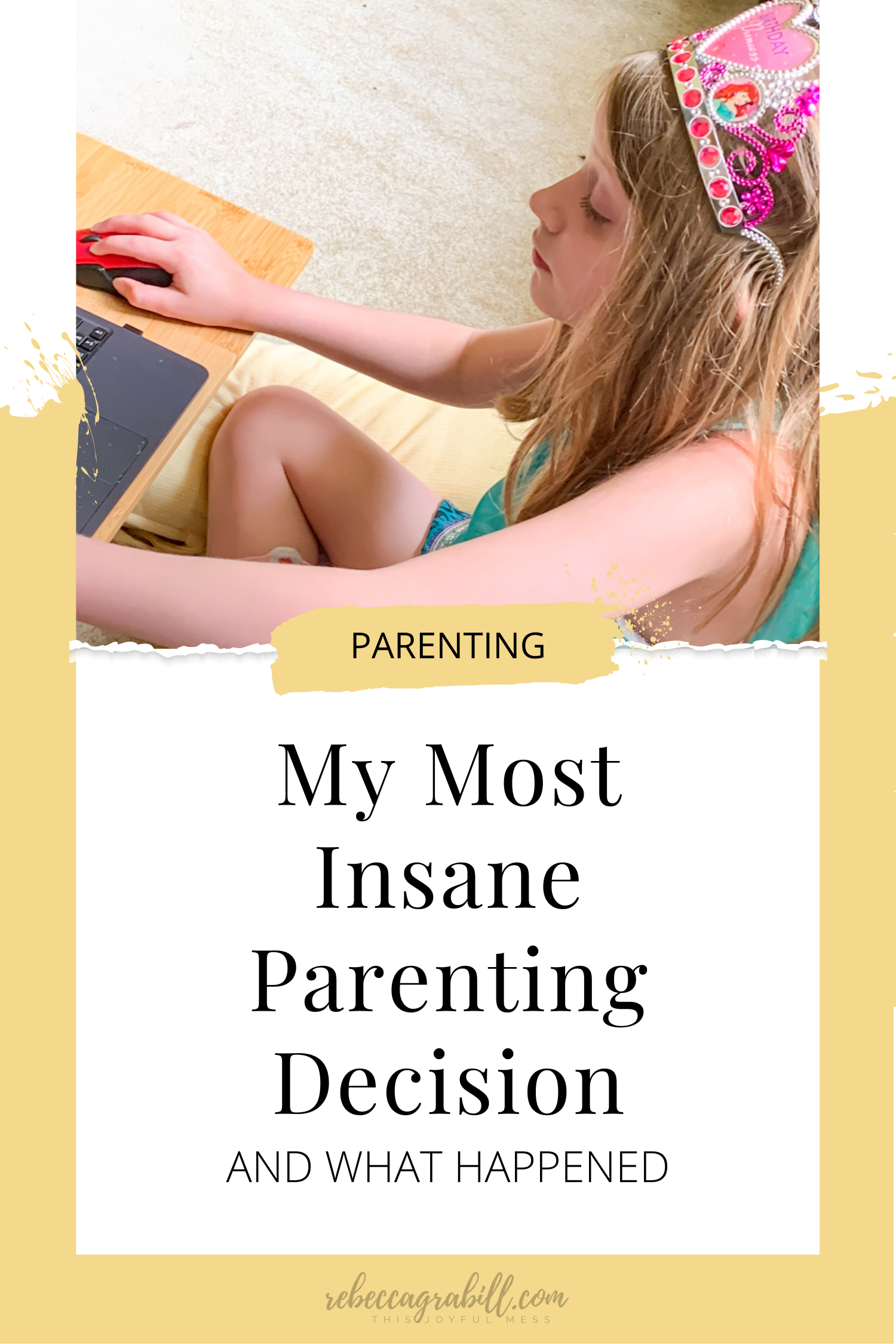The Pandemic Nearly Destroyed My Kids Part 2... One Mother's Horror Story
It was 3am and my friend had no idea that her teen was in trouble. Her daughter was in the house, safe and sound in her bed, sleeping peacefully ...
Or so her mother thought.
A new message dinged into the girl’s phone. It didn’t come through text or some popular app’s DM—those apps were blocked at such an hour.
She tapped her screen, pounding out a reply just as another message appeared, and another and another until the floorboards above her basement bedroom creaked with her father’s early-morning footsteps.
She hurried to turn off her phone and close her eyes, knowing someone would be down to wake her up for school in—she looked at the time and winced—just over an hour.
Every night, despite her best intentions, this girl lived her life on repeat. Text, sleep, wake, stagger through her school day, more and more weary.
“... their daughter began to change—guarding her phone like it was the last scrap of meat in the dogyard”
Her parents grew concerned. They took their daughter to the doctor for blood work, sought a counselor for symptoms of ADHD. They asked about her online activities and suggested she not take her phone to bed.
“I need it for music,” she said. “I can’t sleep otherwise.”
And their daughter began to change. She snapped at her younger siblings, disappeared into her room during family time, and started guarding her phone like it was the last scrap of meat in the dogyard. She’d flip it screen-down whenever anyone came in the room, and always kept it less than an arm’s reach away.
The mother couldn’t shake the feeling… It gnawed at her, rising up inside her in the middle of the night as if the Spirit of God were whispering straight into her heart.
She had to find out what was going on.
She had to do it now.
She knew the name of the website her daughter chatted on thanks to a conversation they’d had about internet safety a few months earlier. She pulled her daughter’s account up on her phone, and, on a bitter cold December morning, began to read.
Her breaths caught and the chill outdoors crept inside like fingers of ice…
She scrolled back through her daughter’s public profile, then clicked on her daughter’s BFF. Between the two was a running dialogue that spanned days, weeks...
For weeks—as her teen daughter had been growing more anxious, more quiet, more withdrawn and exhausted—she was receiving messages, sometimes hundreds a day, so explicit, so violent, that they belonged in a hardcore-porn chatroom.
And the messages weren’t coming from some mid-aged sleaze-ball who could be chased down, arrested, prosecuted. No, her daughter knew better than that.
The messages were coming from her daughter’s closest, most trusted teenage friend.
With every message, her daughter felt conflicted: disgust, shame, fear. She later said she was afraid to tell her friend she didn’t want these conversations (not that wanting makes a difference—at fifteen there’s no such thing as consent), and fear of breaking confidences or losing her device that kept her from bringing the situation to her mom. After all, this wasn’t a forty-year-old sleezeball asking for her address, it was her BFF.
…
In my last post I shared the story of my kindergartener stumbling on some very inappropriate videos on YouTube.
Here’s a confession: My five year old was the *least* of my worries.
During the pandemic I had three teens at home, a school that required internet access for every activity, and even my attempts at limiting junk was thwarted because the school required full youtube access (teachers regularly assigned videos YouTube considered restricted) as well as access to other sites I no longer allow on my home network (which sites would I absolutely not allow for my kids? Post coming soon!).
I gave myself a fast, deep, frustrating education on parental controls and security. I’ll walk you through the basics of parental security options, what we’ve tried, and what we’re using now.
Ready?
Yeah, me neither, but let’s do this anyway, ok?
*identifying details may be changed to protect privacy.
Parental Control Filters: The Basics
As any parental-control article will tell you, there are two types of controls:
Device-specific—software installed on individual devices. Ideal if you have only a few devices to monitor or only need to monitor mobile phones.
Hardware—a router or something that plugs into your home router. Ideal for lots of devices, but can have limitations for mobile.
Both have advantages and disadvantages, strengths and weaknesses.
Since our home is solidly cross platform, and I hate tech stuff, I wanted something that would filter all devices at once. The added benefit is that kids’ visiting friends can’t access anything icky if they bring over laptops or wifi-reliant devices.
Many, many years ago we had a first generation Circle. It was meh. I didn’t know much about home networks at the time (I still don’t, but I now know just barely enough). The thing is, Circle is not a router. It *pretends* to be a router (or something like that) to trick all the devices on the network to go through it. So instead of your phone going through the router and out to the wide world web, it would go through the Circle, bounce around a bit, then eventually hit the router and access the world wide web.
I bet this sounds cumbersome and slow. It is. And in our experience, that first gen Circle DID slow down our home network. How important this is will depend on how much teleconferencing or gaming a family does. As a sometimes-photographer with, at times, multiple zoom conferences going at once, anything that slows down the network is a big thumbs down.
Plus, smart kids can get around the Circle pretty easily. Mine did within hours. And after a year or so of use, one kid discovered that if he unattached some thingamabog in the internal circuitry, then put the outer casing back on neatly so I didn’t notice, he could bypass it permanently.
Some ISPs will provide routers with built-in parental controls. Some are good, others (like ours) are lackluster, sad, minimal, clunky and give very few customization options.
After much (much!) research, I decided to give Gryphon—a parental-control router a try. (Some links are affiliate.)
If you’re looking for a global router that will filter ALL devices on your home network without sacrificing performance, your solution is simple: Gryphon
The Mad Hatter video below will provide the ins and outs better than I ever could, but what I couldn’t find when researching was an on-the-ground assessment of how it actually works in the real world. So I’m going to write that now. I’ll share how Gryphon is used, how my kids tried to hack it, and whether they were able to (and how you can prevent it!). You’re welcome.
Absolute Best All-in-one Parental Control: Gryphon
set-up:
A few tips the video won’t give you.
From experience, it’s best to set it up when kids aren’t connected, i.e., while at school or early on a weekend morning. It will take a bit of time, but it was so helpful not to have anyone hounding me for the password while I was trying to figure the thing out.
To keep from having to re-pair every smart device in your home, I used my previous router’s name and password.
Once all devices currently in use are connected (I’m assuming kids’ devices are NOT on the network yet), I set Gryphon to block new devices. I had to manually approve and assign each new device that connects, which was so much easier than having them all show up at once. It also gave me a chance to go over how Gryphon worked and what restrictions we’d set up.
ABSOLUTELY install a custom DNS (more on that soon, or check out this video).
Features:
The basic how-to-use is easy straight out of the box. Gryphon recently updated their app, which I find more confusing and less intuitive than the previous app, but I’m getting used to it. In short, I set up profiles, assigned devices, and set limits.
Many people will just make a “Bobby” profile and put in Bob’s phone and laptop and chromebook and whatever else. Since I had different limits for school devices than smartphones (school-issued chromebooks have a later bedtime than phones because yes, even my teens leave their work to the last minute), I gave each teen a “Teen A’s Chromebook” profile and “Teen A’s Phone” profile. My husband and I have all our devices in a “Parents” profile, and the “Guest” network (separate lot-in and password) is reserved for our college student when he’s home for a weekend.
Yes, you read that right. There’s a separate Guest network that can be toggled on and off.
As for restrictions, Gryphon allows a parent to:
Suspend the whole house’s internet with one tap. Suspend any profile’s internet with one tap. Suspend or block any single device with one tap.
Set Bedtimes, homework times, and Off times (Suspended) for each profile, as well as set a total Screen Time Limit per profile.
Set an age-level for each profile (Elementary school, Highschool, 18+, etc.).
Block certain websites or apps for a given profile even if that website is allowed by the profile’s age assignment.
Force browsers and YouTube to SafeSearch.
Keep a record of websites visited. (Sadly it does not track time on an app nor allow time limits for specific sites or apps. I would have LOVED a thirty-minute YouTube limit. Maybe they’ll add that soon!)
Allow or disallow VPNs with a toggle for each profile. If you have teens, this is huge.
Turn on/off Homebound, which is Gryphon’s mobile solution. Basically, it forces all mobile devices through your home network (via VPN) whenever it’s not connected to your home wifi.
A few other cool features:
All household smart appliances go in their own category and are managed by some internet magic that I don’t understand.
Gryphon will alert you through phone notifications of things like: malware attacks, port scan attacks (whatever those are—they sound bad, amiright?), AND if your Homebound client is disabled or disconnected. I.e., your kid tried to delete or disconnect the Homebound app.
Kids can request time extensions or access to blocked pages from their device, and you can approve (or not) that request from your phone.
What Gryphon does NOT do:
It’s not a keylogger, so while you’ll see what site a child visits, you won’t see what they *do* on that site. You’ll see YouTube, but you won’t see that they binge-watched six hours of soap-making videos when they were supposed to be doing homework (no, this has NEVER happened in my house, ahem).
YouTube SUCKS. The filtering options for YouTube are virtually non-existent and are either “ON” or “OFF”. ON is so restrictive that most teens (including mine) will blow a gasket and there is absolutely no way around it. This is one that parents will struggle with because there are so many videos on YouTube that are beneficial, educational, amazing. But there are so so so so many that aren’t. And Gryphon won’t be of much help beyond forcing it to “safe” mode or blocking it altogether.
Gryphon is *difficult* to bypass, but not *impossible* to bypass. A smart, motivated teen will find a way out of his cyber straightjacket, at least partially, or will crash the network trying. Which leads to…
Stress-testing Gryphon
Nothing tests a system quite like a motivated teen.
When I first set up the router, I spent weeks feeling like I was plugging holes in a sinking ship. My 16-year-old had a drive to bypass parental controls like a dog trying to get that squirrel scampering up a tree. I’m not going into detail here because there are enough “how to bypass your router” articles and videos out there. Including one made by some 11 year-old punk who was all, “Sometimes my parents won’t let me stay up late, so this is what I do.” That’s to say, if the Gryphon had a weakness, my son (or that kid) would find it.
Here’s the truth about my experience: For at least two weeks I wondered if I’d made a huge, expensive mistake.
Nothing was working right.
My son’s profile’s browsing history would randomly match my daughter’s, or mine. Or my phone would display a weird security warning, or the whole router would stop working and need to be rebooted, or the Gryphon app would get stuck in a loop and “time out.” (The notification said “timeout” and I was always like, “YES, please! I need a timeout!”) I was asking myself, “Why did we even bother!?”
Then I asked the much more important question:
Why was my teen happily binging YouTube videos while, according to my Gryphon app, his internet was TURNED OFF??
How?? Was he hacking it?!? And how could this product, touted as the best on the market, let itself be hacked so easily?
Um. It didn’t.
I did.
See, well, um, ok, so something I haven’t told you yet ...
I got up the day after the initial set-up to find that my son’s main device, a laptop we’d purchased over the summer, had been quarantined by Gryphon for a Port Scan Attack.
Problem being, I didn’t know what a port was, let alone that it could be attacked or what an attack meant. And he, in all his sweet innocence, swore up, down, and sideways that he hadn’t done anything.
And his online class (we were under lockdown at the time) had started five minutes ago and since Gryphon had quarantined his device, he couldn’t use the internet at all.
So I did what any diligent parent would do, and clicked “ignore scan attack” in the app. I thought I’d just wait to see if it happened again. And if it did, he’d be sooo busted.
Except he didn’t need to scan anything again because he already had the info he needed. (Basically he had downloaded something to scan the network and capture every device’s mac address or something—this is my best guess after reading about a zillion articles and watching probably 80 hours of YouTube videos.) So he already had the mac/ip/whatever addresses for every device connected at the time of the attack. And either he or some automated process set to spoofing.
From my understanding (limited as it is), spoofing involves changing your own device address to match someone else’s in order to trick the router into thinking your device IS that other device.
The Gryphon had caught it. Had warned me. I hadn’t listened.
The Gryphon app also had a hard time with his spoofing. It was constantly timing out, profiles wouldn’t connect properly or they’d show sites visited that I know the person didn’t visit (my daughter doesn’t play Roblox, for example, yet Roblox kept showing up in her log). My delightful teen even crashed the whole system once. I believe he tried to set his laptop to the router’s mac address, which sent it into a spiral of crazy and knocked out our network for the better part of a day.
Smart kids are SO much fun.
It took a while for me to figure out exactly what he was doing, and I’m still unsure exactly how he was doing it, though my guess is that he usually spoofed my phone or laptop, or his sister’s chromebook. My husband’s devices weren’t online at the time of the port scan attack, so his devices and profile always worked fine.
Once my teen spoofed his little sister’s device and couldn’t figure out why his internet was turned off at 7pm. See, thanks to Gryphon, his device would take on the “rules” of the spoofed address. I was on to him by then and said, “Yeah, sucks, have fun living in the profile of an 8yr old, bub.”
Anyhow, all that’s to say that once I figured it out and put an end to it (the laptop had a little vacation with our friends at the GeekSquad, and had a few other, ahem, improvements), Gryphon worked beautifully. It has given us the fastest connection we’ve ever had, and we’ve had absolutely no connection issues, ever, except once when our internet provider was offline after a storm. Plus, the app has worked like a dream without a single issue.
Support:
Worth special note: at one point while I was losing my mind over my cherub’s hacking, I messaged tech support. Not only did they point me toward a solution, they checked to make sure I was the account owner/parent before helping me. That’s right, they made sure I was me, and not a pesky teen bent on bypassing controls before answering any of my questions. Slow clap all day long.
Ultimate in Online safety: Layering Parental Controls
Some might think Gryphon is enough. And for many it will be. It’s powerful. Smart. Easy to use. But as we’ve already seen, it can be hacked. And it’s limited to your home network without use of the Homebound app (which can be disabled if a kid knows how). So that leaves us with: What about other networks? What about teens with a penchant for hacking?
The solution we found was to layer Gryphon with controls at the DNS and device levels. I’ll go over this very, very quickly because it’s involved and boring and I’m tired (I really hope my life as a network administrator is over because this is NOT in my skill set. At all).
We turned on and used ALL built-in options for all devices. We set up Microsoft Family for the windows devices, set up ios Screentime for the Apple devices, and set appropriate limits and took the time to understand how things worked. And I hated every minute of it.
We set up the Homebound app to force smartphones through the Gryphon when not on WiFi. The upside is that it really works, the downside is that (thanks to Apple’s design) it’s really easy to disable. What’s BRILLIANT on the part of Gryphon is that once a kid turns OFF the VPN or tampers with the Homebound app, they can’t turn it back on themselves. So they can’t turn it off for ten minutes, download something they shouldn’t, then quick turn it back on before you notice. Once off, it stays off until the parent turns it back on.
Then I did research into DNS level internet filtering. DNS (Domain Name Servers) can be explained by a Google search, so I’ll leave that to you. The short is this: any traffic in or out of your home passes through domain servers, so unless you bypass the network altogether (which Gryphon can block), the next line of defense is DNS. If installed on the router itself, the filter will apply to every device on that network.
Here’s where we had to make some sacrifices. Were there websites we were ALL willing to give up for the sake of our kids? My and my hubby’s Gryphon profiles had us as Adults (because, uh, we are? Sometimes), and as adults, porn, gambling, and other such things weren’t blocked. So if Smartypants Teen spoofed (see above) my device, he could access anything *I* could access.
Solution: block these sites, not at the device, but at the DNS. We used Cleanbrowsing.org, which can be used for free, or (with more options) for a low fee. We opted for the paid version, which ultimately proved very helpful in seeing more specific usage logs, even if they were tedious and confusing to decipher. So no one who’s on our network, no matter their age, can easily access most illicit websites as well as a number of popular sites that have a reputation for allowing easy access to things we don’t want in our home.
A word about layering when stress testing the system… While my young hacker could get out of his Gryphon-created internet prison cell, once we layered with Cleanbrowsing, he couldn’t get out of the cell block. Sure, he found a way to evade his time limits (until I started shutting down ALL the internet at a certain time—I mean, do I need to be watching Netflix at 12am? No, no I do not), but he couldn’t get past the filters at the level of DNS. He could rattle around the silent, internet-suspended jail at 3am, but he couldn’t get out into the unfiltered world.
Some popular parental control devices:
My pick is Gryphon!
A Word of Warning About Parental Controls
Parental controls do *not* make our internet safe.
Putting an alarm in the pool and a fence around it and security cameras in the pool area will not prevent a child from drowning. Parents still need to check in, have conversations, and look at their kids’ devices from time to time.
In short, keep an eye on the pool at all times, teach kids how to swim, and don’t expect them to know the ins and outs of internet safety or to FOLLOW what they’ve been taught consistently.
Keep checking, keep talking, keep making sure the car seat straps aren’t frayed and the belt is buckled properly.
We’re talking life and death here every bit as much as we were when strapping that precious six month into his car seat…
Because there are many, many, many ways for a kid to be harmed or to harm others online.
And if a kid really, really wants to find the nasty stuff, to do something mean, illegal, or immoral they WILL find a way to do it.
And if even one of their friends has access to unfiltered internet, well, that friend will be more than happy to share what *they* download with every other kid they know. Count on it.
Back to my friend’s story: The girl’s mother praises God every day for that whispered warning, but she also wishes she had taken the dangers of the online world more seriously. She wishes she hadn’t trusted her kids to make the right choices online, because trust can only go so far when a child’s frontal cortex is ten or more years from being fully developed.
That’s why we made ONE rash, bold, insane, terrifying parenting decision regarding this online world…
Subscribe or stop back soon to find out what we did, and how it turned out.
For more in-depth information about parental controls and digital safety, check out one of my favorite websites, Protect Young Eyes, and their video below.